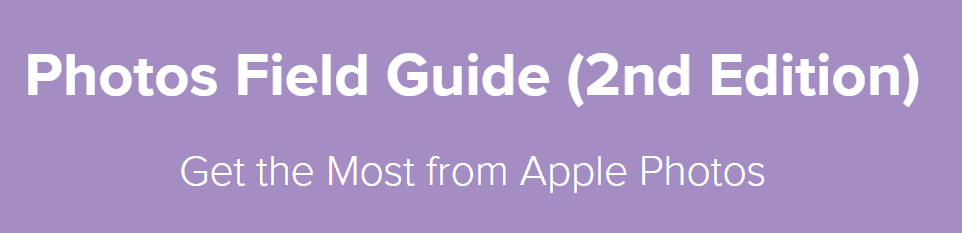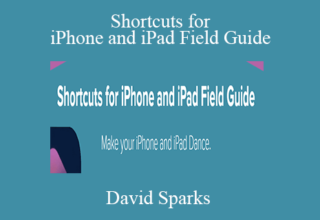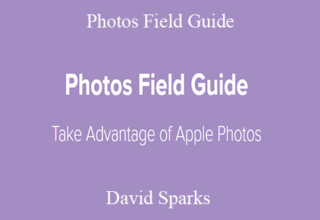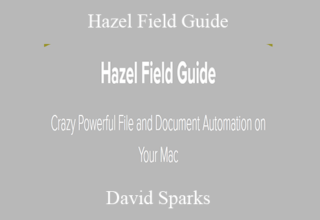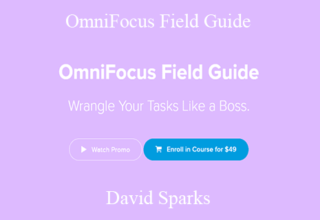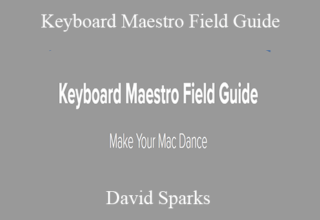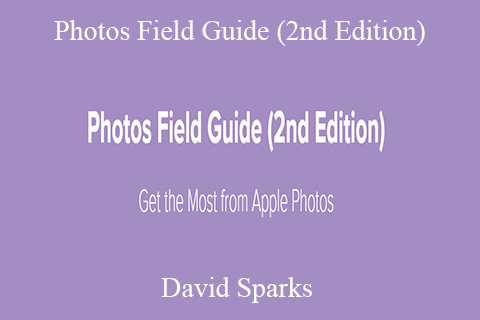David Sparks – Photos Field Guide (2nd Edition)
Get the Most from Apple Photos
Published May 2020
This second edition of the Photos Field Guide contains nearly 6 hours of video tutorials that will up your photo game on your iPhone, iPad, and Mac. Over the years, organizing, editing, and sharing your photos with multiple devices has come to feel like chasing a mythical white whale. Not anymore. The Photos Field Guide delivers the goods, and this video course teaches you how. This course has in-depth video, explaining how to get the most from the Photos app on the iPhone, iPad, and the Mac.
OVERVIEW AND LIBRARY MANAGEMENT
While Photos attempts to make your initial setup simple and easy, there can be complications. What if you have more than one existing photo library? What if you’ve got folders of photographs sprinkled all over your hard drive? All of these can be imported into Photos, but you’ve got to know the ropes. This video screencast shows you all kinds of tricks to run Photos on your Mac, iPad, and iPhone.
TAKING PHOTOS
PHOTOGRAPHY ACCESSORIES
PHOTOS ON THE IPHONE AND IPAD
Organizing Photos
Photos uses an intuitive organizational structure that lets you see your pictures grouped in multiple ways. You have thousands of pictures. Photos will make it easier to find your favorites. You can even search your library so if someone says, “Hey! Quick, find me that photo of Aunt Trudy from 2004 wearing that Juicy tracksuit!”, you can deliver the goods. This stuff sounds complicated. It’s not. By the time you get to the end of this video, you’ll be able to embarrass Aunt Trudy in no time flat.
Editing Photos
With the new Photos app, there are many ways to share your images with friends and family from something as simple as an email to full-blown shared iCloud albums. This section covers all of the sharing options.
PHOTOS ON THE MAC
VIDEO
BACKUP
THERE’S MORE!
There are more topics covered in this Photos Field Guide including a primer on digital photo formats, popular third-party photo applications, application settings for the Photos and Camera apps, and more.
THE PHOTOS FIELD GUIDE, BY THE NUMBERS
- 122 videos fully streamable plus combined versions for easier download
- Nearly six hours of video tutorials.
- Full coverage for iPhone, iPad, and the Mac.
- Everything is broken up and paced so novice to advanced users can get on board and master their Photos.
Your Instructor
Course Materials
- Introduction (4:32)
- Course Organization and Usage (7:07)
- A Brief Note About Our Model (1:40)
- Downloading Videos (1:25)
- iCloud Storage (7:38)
- Storing Your Photo Library on the Mac (1:56)
- Library Maintenance (2:06)
- Photos Library Repair (1:18)
- Using PowerPhotos (3:40)
- Photo Formats (3:21)
- Importing Photos on the Mac (5:08)
- Importing Photos on the iPad and iPhone (3:29)
- Photography Basics (8:22)
- The iPhone Camera App (4:43)
- The Many iPhone Lenses (1:51)
- Portrait Mode (3:00)
- Using Night Mode (1:47)
- Shooting Panoramic Photos (1:48)
- Time Lapse with the iPhone (0:47)
- Live Photos (1:48)
- Shooting Images with Burst Mode (2:41)
- High Dynamic Range (HDR) (2:39)
- Using the iPhone Flash (2:21)
- Shooting Video (2:31)
- Shooting Slow Motion Video (4:22)
- Taking Pictures with the iPad (1:49)
- Tripods and Tripod Mounts (3:14)
- Additional Camera Lenses (2:29)
- Additional Lighting (1:24)
- The Photos Interface on the iPhone (2:30)
- The iPad Photos Interface (2:36)
- The Photos Tab Views (3:54)
- The “For You” View (2:13)
- My Albums on iPhone and iPad (4:27)
- The Albums View on iPhone and iPad (3:03)
- Favorites on iPhone and iPad (1:57)
- People on the iPhone and iPad (5:22)
- Location Data on the iPhone and iPad (3:04)
- Searching Photos on iPhone and iPad (5:49)
- Hiding Photos on iPhone and iPad (2:27)
- Deleting Photos on iPhone and iPad (2:08)
- Keyboard Shortcuts on the iPad (1:18)
- Using Search on iPhone and iPad (5:09)
- Memories on iPhone and iPad (3:57)
- Editing Overview on iPhone and iPad (2:21)
- Auto-Enhance on iPhone and iPad (2:35)
- Crop and Rotate on iPhone and iPad (4:18)
- Photos Filters on iPhone and iPad (2:04)
- Adjusting Live Photos (2:41)
- Adjust Portrait Mode on iPhone and iPad (3:16)
- Advanced Editing Tools on iPhone and iPad (5:28)
- Fix Shadows on iPhone and iPad (1:58)
- Fix Blemishes on iPhone and iPad (1:34)
- Revert to Original (1:15)
- Third-Party Editors (1:28)
- AirDrop on iPhone (2:05)
- Shared Albums (5:05)
- Family Sharing (0:51)
- Using an iCloud Sharing Link (1:05)
- Sharing Photos via Messages (1:45)
- Sharing via Email on iPhone and iPad (1:20)
- Drag and Drop with Yoink (1:28)
- Creating Slideshows on the iPad (1:11)
- Photo Printing Services on iPhone and iPad (2:15)
- Organizing Video on iPhone and iPad (2:49)
- Editing Video on iPhone and iPad (4:04)
- Sharing Video on iPhone and iPad (0:59)
- Affinity Photo for iPad (2:12)
- Pixelmator Photo on iPad (3:42)
- Interface Overview (3:05)
- The All Photos View (3:09)
- Years, Months, and Days on the Mac (3:23)
- Photo Selection and Keyboard Shortcuts (4:43)
- My Albums on the Mac (7:24)
- Smart Albums on the Mac (4:22)
- Favorites on the Mac (4:10)
- People on the Mac (3:18)
- Location Data on the Mac (5:03)
- Keywords on the Mac (4:35)
- The Info Window on the Mac (2:15)
- Viewing Metadata in the All Photos View (1:56)
- Hiding Photos on the Mac (1:06)
- Deleting Photos on the Mac (1:51)
- Using Memories on the Mac (3:03)
- Searching Photos on the Mac (3:45)
- Editing Overview (1:36)
- Crop and Rotate (3:06)
- Using Filters (2:56)
- Auto Enhance (2:15)
- Enhancement Tool Set (8:26)
- Removing Blemishes on the Mac (1:16)
- Red Eye Reduction (1:11)
- Copy and Paste Adjustments (1:18)
- Editing Portrait Mode Photos (1:45)
- Curves (3:23)
- Revert to Original (1:11)
- Third-Party Editors (2:45)
- Sorting a Photo Shoot on the Mac (4:28)
- Using AirDrop on the Mac (0:57)
- Shared Albums (5:23)
- Shared Family Album (0:50)
- Drag and Drop (0:54)
- Sharing Photos via Messages on the Mac (0:30)
- Sharing via Email on the Mac (0:45)
- Exporting Images as Files on the Mac (2:01)
- Export Photos for Other Applications (2:01)
- Slideshows on the Mac (1:55)
- Photo Printing Services on the Mac (3:09)
- Organizing Video (2:03)
- Editing Video in Photos (0:37)
- Sharing Video on the Mac (0:45)
- Pixelmator for Mac (4:28)
- Affinity Photo for Mac (2:38)
- Photos and the Apple Watch (1:58)
- Sharing to the AppleTV (2:03)
- Backing Up on the Mac (6:52)
- Backing Up on iPhone and iPad (3:00)
- Photos App Settings on iPhone (2:14)
- Photos Settings on iPad (1:21)
- Camera App Settings on the iPad (1:55)
- Settings on the Mac (2:05)
- Additional Resources (0:38)
- More MacSparky (2:01)
- Thanks (0:29)
- PDF Transcript
- ePub Transcript
- 1 – Overview (13:05)
- 2 – Photos Library Management (16:41)
- 3 – Importing Photos (11:59)
- 4-1 – Taking Photos (19:45)
- 4-2 – Taking Photos (20:50)
- 5 – Photography Accessories (7:08)
- 6-1 – Organizing Photos on iPad and iPhone (20:43)
- 6-2 – Organize Photos on iPhone and iPad (20:10)
- 7 – Discovering Photos on iPhone and iPad (9:06)
- 8 – Editing Photos on iPhone and iPad (29:04)
- 9 – Sharing Photos from iPhone and iPad (17:09)
- 10 – Working with Video on iPhone and iPad (7:53)
- 11 – Additional iPhone and iPad Apps (5:54)
- 12-1 – Organizing Photos on the Mac (21:47)
- 12-2 – Organizing Photos on the Mac (21:30)
- 12-3 – Organizing Photos on the Mac (7:09)
- 13 – Discovering Photos on the Mac (6:49)
- 14 – Editing Photos on the Mac (35:42)
- 15 – Sharing Photos from Mac (18:30)
- 16 – Working with Video on the Mac (4:12)
- 17 – Additional Mac Apps (7:06)
- 18 – Photos on Apple Watch and Apple TV (4:01)
- 19 – Backing Up (9:52)
- 20 – Application Settings (10:09)
- 21 – Wrapping Up (3:09)
Sale Page: https://learn.macsparky.com/p/photos2
Archive: https://archive.ph/wip/NZH4Z
The Course Is Available For Immediate Download
All These Courses Are Instant Delivery Using Our Private Server (Mega.nz, Google Drive)
- Instant Access
- Easy fast One-Click download
- No wait times and DON’T need premium accounts
- The courses are up to date and will receive ALL the updates from the creators
1. After payment, you will instant receive a link from our PRIVATE server to download all the content from the course (videos, audios, docs, pdf, screenshots, etc.)
2. You only need to click on the link, and you will have access to an online folder with the content of the course. You can download the whole course as a zip file or you can choose a specific file to download.