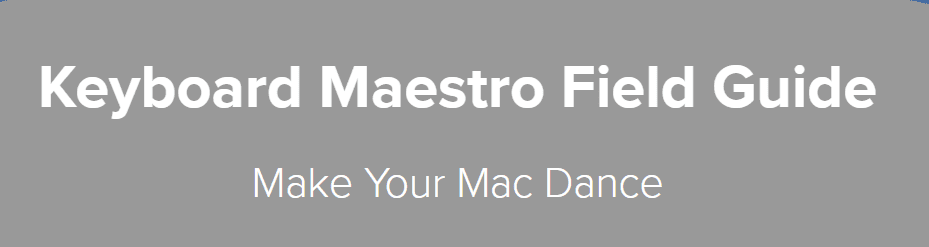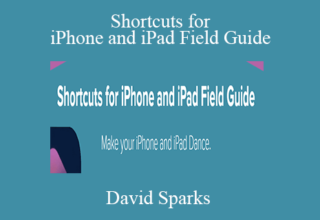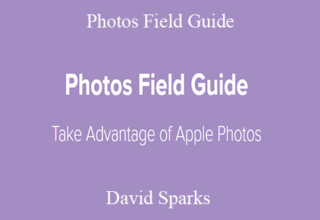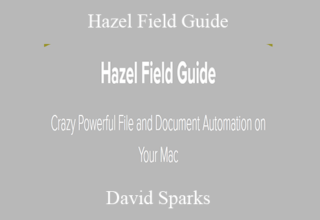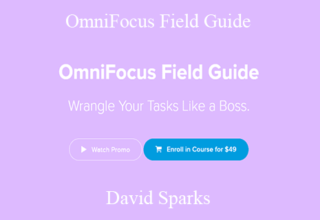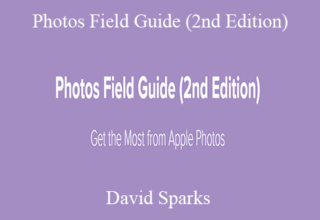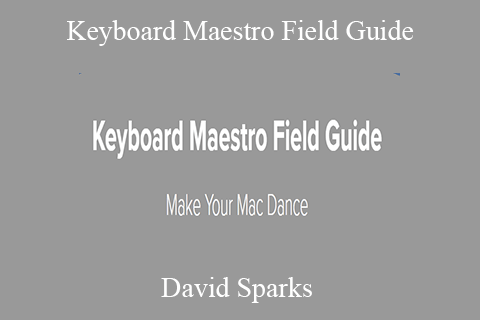David Sparks – Keyboard Maestro Field Guide
Make Your Mac Dance
Latest Update, Version 1.2 – August 2020
Keyboard Maestro is perhaps the most powerful automation tool available for your Mac. Best of all, anyone can do it. Keyboard Maestro does not rely on scripting languages but instead a common-sense approach to triggers and actions. For instance:
1. Trigger: You plug your scanner into your Mac.
2. Action: Your Mac hides any apps that are currently open and opens your scanner application and the Finder to manage all of the scans you are about to make.
It is that easy. You can do the above and so much more without a lick of programming. Indeed, the above workflow is one of the featured videos in this course.
With Keyboard Maestro, you can automate just about anything. In addition to teaching you all of the mechanics of Keyboard Maestro, this course includes a number of walkthroughs of automation workflows you can use, download, or alter to automate your own Mac. A few examples include:
- Have your Mac log out of social media, turn down the volume, and open your productivity apps as soon as you log into your local coffee joint’s Wi-Fi.
- Create custom app setups for different work modes such as email, writing, and planning, just to name a few. Then trigger them with a simple keyboard combination.
- Set Twitter to automatically hide itself after a few minutes so you can get back to work.
- Add automation to the up and shutdown of your Mac. Want certain apps to open when you get ed? Keyboard Maestro can do that.
- Automate meeting notes.
- Create Pages and Word document templates that ask you a few questions, and then generate multiple documents.
There are 76 lovingly crafted screencasts totaling over 4 hours of content. Each tutorial includes a full transcript and closed captioning. Where appropriate, the tutorials also include downloadable Keyboard Maestro scripts that you can install and run alongside the video.
Course Outline:
Learn the basics of Keyboard Maestro, including installation and interface. This section covers basic application concepts and how it organizes your scripts. Also, build your first script.
2. Triggers
With Keyboard Maestro, there are a lot of ways to kick off your automation. It can be something you physically trigger, such as a keyboard shortcut or plugging in an external drive, or something automated, like at a specific time or when you log into Wi-Fi. You can even trigger a script by playing a note on a MIDI keyboard. It’s brilliant. This section includes fourteen videos explaining every possible Keyboard Maestro trigger.
3. Actions
Once you have figured out all of the triggers, you will want to making your Mac dance. Just like triggers, Keyboard Maestro is capable of so many actions including the ability to control applications; sort and place windows; add notifications; type text; make a better clipboard; manage, move, and alter files and folders; control the interface; move and click the mouse; and run a script, just to name a few. There is so much that Keyboard Maestro can do. This section includes eighteen videos showing off all of Keyboard Maestro’s tricks.
4. Palettes
As the number of scripts you create increases, Keyboard Maestro’s excellent interface tool Palettes will help you quickly sort, find, and trigger your scripts. This section explains all of the flavors of Keyboard Maestro palettes and how to create, customize, and use them.
5. Programming and Debugging
While Keyboard Maestro does not require programming knowledge, there are some essential programming tools and actions, including debugging, to make Keyboard Maestro even more powerful.
6. Useful Scripts
Here you will find a laundry list of useful Keyboard Maestro scripts. This section includes 23 screencasts of useful tutorials and downloadable scripts to get more out of your Mac. You can download and using these scripts immediately, or use all the knowledge that you will have picked up to customize these scripts and make them your own.
7. Settings, Syncing, and Additional Features
Dive deeper on Keyboard Maestro’s additional settings and tools, including improved Keyboard Maestro application switcher. Also, learn how to sync your scripts between two Macs.
Here is the course, by the numbers:
- Over 5.5 hours of streaming or downloadable video
- 90 separate videos. 8 Separate Sections
- Many downloadable Keyboard Maestro scripts
- Heaps of dangerous knowledge, tricks, and hacks to make your Mac dance
- Several new scripts added randomly as they occur to me.
- This version also includes the hour long Contextual Computing seminar and all referenced scripts from August 2020.
- Look for anything with a (1.2) in the name.
This new version includes ten new videos covering all the significant new features in Keyboard Maestro, version 9. New videos include a full explanation of the Elgato Stream Deck and how to use it with Keyboard Maestro, support for the Catalina Music app, automating optical character recognition, working with multiple editor windows, combining items on the clipboard, dark mode and additional palette themes, how to tag multiple files automatically, and how build your own Pomodoro Timer. My favorite is one that lets you apply multiple tags via Keyboard Maestro script. All videos part of this update have a (1.1) in their name.
Your Instructor
Course Materials
- Introduction (0:43)
- New Content in Version 1.1 (1.1) (1:33)
- Keyboard Maestro Concepts (2:53)
- Purchase and Installation (1:34)
- How to Watch This Video (2:37)
- How to Use Closed Captioning (0:40)
- How to Download These Videos (4:01)
- How to Access Downloadable Scripts and Content (1:02)
- Keyboard Maestro Interface (4:13)
- First Keyboard Maestro Script (2:05)
- Keyboard Maestro Groups (3:51)
- Triggers Overview (0:49)
- Keyboard Triggers (8:32)
- Time (3:21)
- System Wake/Sleep Triggers (4:21)
- Wireless Network (2:13)
- Files and Folders (3:52)
- Window-Based Triggers (2:33)
- Application Triggers (2:20)
- Mouse Gesture Triggers (1:39)
- USB Device Trigger (1:47)
- Mounted Volume Trigger (1:56)
- Macro Palette as Trigger (1:53)
- Status Menu Trigger (1:50)
- More Triggers (2:19)
- Stream Deck Support (1.1) (5:41)
- Actions Overview (0:40)
- Comment (1:14)
- The Vital Pause (1:54)
- Text-Related Actions (4:45)
- User Input (10:40)
- Clipboard Control (2:06)
- Notifications and Alerts (2:47)
- Application Control (2:34)
- File Actions (4:47)
- System Control Actions (1:33)
- Browser Control (5:53)
- iTunes Control (2:22)
- Support for the Music App (1.1) (0:49)
- QuickTime Player Controls (0:56)
- Keyboard Maestro Actions (3:20)
- Interface Control (4:35)
- Controlling the Mouse (6:17)
- Record a Quick Macro (2:29)
- Execute a Script (1:25)
- Optical Character Recognition (1.1) (2:30)
- Combining Items on the Clipboard (1.1) (1:05)
- Keyboard Maestro Palettes (7:26)
- Additional Palette Themes (1.1) (1:02)
- Programming (4:08)
- Debugging (5:33)
- Cancel All Macros (0:55)
- Useful Scripts Overview (0:38)
- Window Management (5:49)
- Setups (6:43)
- Type a Password (3:31)
- Text Transformations (6:21)
- The Sparky Shutdown (1:57)
- Twitter Timer (2:42)
- Scanner Attachment Automation (2:23)
- Camera SD Card Plug-In (2:12)
- Clipboard Upgrade (2:36)
- Better Sleep for Your Mac (1:21)
- Web Search by Conflict Palette (1:43)
- Coffee Shop Automation (1:53)
- Arrive at Work Setup (2:52)
- Zen Mode (1:18)
- Ulysses Palette (5:41)
- Duplicate Client Template (5:37)
- Meeting Notes via Keyboard Maestro (4:20)
- Application Automation Resize (3:41)
- Autosave (1:43)
- Grab and Paste Safari Link (1:57)
- Form Pages Documents (11:03)
- Form Word Documents (4:49)
- Automating Tag Placement (1.1) (3:27)
- Creating a Pomodoro Timer (1.1) (3:00)
- Automating Emoji Email Response (1.1) (6:25)
- Adding Text to Google Docs (1.2) (3:28)
- Create a Contact with AppleScript (1.2) (3:50)
- AppleScript Email Extractor (1.2) (5:03)
- Keyboard Maestro Application Switcher (3:07)
- Application Palette (1:05)
- Keyboard Maestro Settings (5:35)
- Syncing Keyboard Maestro (1:29)
- Using Dark Mode (1.1) (3:08)
- Multiple Editor Windows (1.1) (1:32)
- Additional Resources (1:54)
- More MacSparky Materials (1:51)
- Thank You (0:30)
- August 2020 – Contextual Computing with Keyboard Maestro (1.2) (55:46)
- September 2021 – Apple Mail Automation (62:15)
- 1 – Introduction (23:44)
- 2 – Triggers (39:33)
- 3 – Actions (60:26)
- 4 – Palettes (7:26)
- 5 – Programming and Debugging (10:37)
- 6-1 Useful Scripts (39:55)
- 6-2 More Useful Scripts (43:05)
- 7 – Settings, Syncing, and Additional Features (11:17)
- 8 – Conclusion and Additional Features (4:15)
Sale Page: https://learn.macsparky.com/p/shortcuts13
Archive: https://archive.ph/wip/9sorz
The Course Is Available For Immediate Download
All These Courses Are Instant Delivery Using Our Private Server (Mega.nz, Google Drive)
- Instant Access
- Easy fast One-Click download
- No wait times and DON’T need premium accounts
- The courses are up to date and will receive ALL the updates from the creators
1. After payment, you will instant receive a link from our PRIVATE server to download all the content from the course (videos, audios, docs, pdf, screenshots, etc.)
2. You only need to click on the link, and you will have access to an online folder with the content of the course. You can download the whole course as a zip file or you can choose a specific file to download.