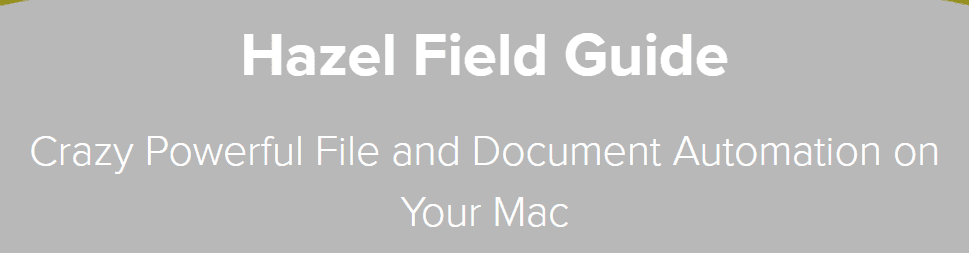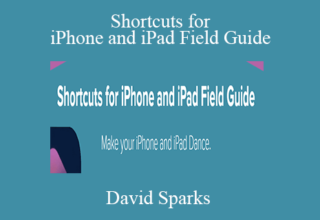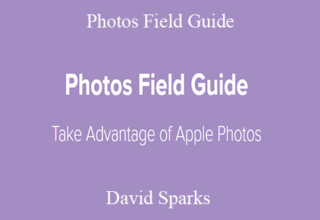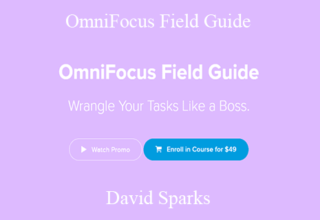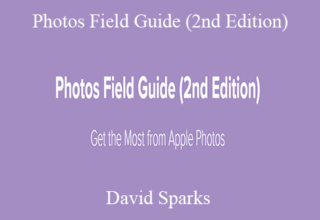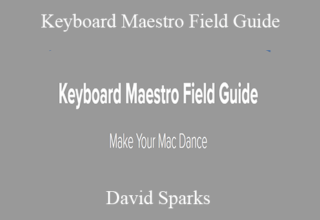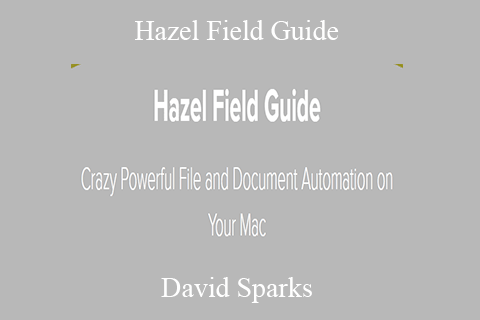David Sparks – Hazel Field Guide
Crazy Powerful File and Document Automation on Your Mac
Last Update – April 2021 with all new Content for Hazel version 5
The Hazel Video Field Guide is a two-and-a-half hour video screencast that teaches you everything you need to know about Hazel, one of the best tools available to automate using your Mac. You can the screencast without knowing a thing about it and by the end of the screenccast you’ll be using Hazel to automate everything from filing your bills to having your Mac play some of your favorite music as you arrive home. There is a lot you can do with Hazel and this screencast explains it all including:
1. MASTER OF DOCUMENTS
Hazel will manage your documents for you. Not only can Hazel help you name and file documents, it can also reach inside documents and look at their contents and then use that data in naming the file and putting it in the right place. Hazel is a document management beast and both more efficient and reliable than having a human manage electronic documents. Hazel is also an excellent copilot as you tagging files. Some of the workflows in this Video Field guide explain how to automatically apply tags to categories of documents so you have the benefit of tagging without the work of creating them.
2. TAMER OF FILES
Hazel can do a remarkable job of cleaning up after you on your Mac. Hazel can keep an eye on any folder on your Mac, including your downloads folder and your desktop, and keep things nice and tidy. Set your rules once and never have a messy computer again.
3. MEDIA AUTOMATION
Sorting and filing your media is a pain in the neck. Hazel can take this burden on for you. Using Hazel, you can have your images automatically filed in the Photos application or you can have Hazel automatically sort and organize folders full of images by their date. You can even use a Hazel to automatically rename your images while you’re organizing them. Hazel can also manager music for you. Hazel has the ability to automatically import new music into iTunes so you don’t have to.
4. REMOTE CONTROL
Not many people realize what a powerful tool Hazel can be for automation. Hazel is always watching. It will jump into action with something as simple as a new text file being added to your hard drive. Moreover, once Hazel kicks in, it can do just about anything on your Mac. One section of this Video Field Guide demonstrates how you can use AppleScript and services like IFTTT to easily create automation scripts for your Mac. One of the sample Hazel workflows will automatically lock your Mac when you leave your house. Another will play your favorite music when you arrive home. Once you understand how these work, and I demonstrate every step, you can alter the scripts to make your Mac do just about anything you want at anytime you want.
5. MANAGE YOUR TRASH AND SMART APP DELETION
Another common pain point for Mac owners is managing the trash. If you’re not watching it, your Mac’s trash can fill up your hard drive. Hazel takes care of this problem for you with the ability to automatically empty the trash after a set period of time or when the trash gets to a predefined size. The settings are easy and completely remove this problem from your life. Likewise, Hazel can also take care of deleting and restoring applications from your Mac. Hazel doesn’t just delete the application but all those obscure resource files that are scattered over your drive.
INCREASE PRODUCTIVITY
Hazel does the tedious work so that you can do the important work. This lovingly crafted video is just shy of two-and-a-half hours. There are 35 chapter markers and the video covers every aspect of this super-powerful Mac application. The thing I love most about Hazel is the way it can take any mere mortal and turn them into an automation god. Literally anybody can do this. You don’t need a lick of programming knowledge. Who doesn’t want to wield super-powers over their technology?
The Hazel Video Field Guide assumes that the viewer has no knowledge of Hazel and s with the basics but by the end ramps up to advanced techniques.
Your Instructor
Course Materials
- 1 – Why Hazel? (2:59)
- 2 – Getting ed (2021) (2:30)
- 3 – Our First Hazel Rule (2021) (4:58)
- 5-1 The Hazel User Interface (2021) (3:01)
- 5-2 Hazel Is Now an App – Folder Groups (2021) (1:33)
- 5-3 Detachable Rule Editor (2021) (0:54)
- 5-4 Rules Status Window (2021) (1:18)
- 5-5 Folder Options (2021) (1:05)
- 5-6 – Custom List Items (2021) (2:22)
- 5-7 Rule (2021) (1:41)
- 5-8 Some Hazel Rules (2021) (4:56)
- 4 – Triggers and Actions (10:58)
- 5 – Name Based Filing (8:16)
- 6 – Content Based Naming (8:55)
- 7 – Getting Dates from Documents (8:34)
- 8 – Tagging (4:09)
- 9 – iPhone and Hazel (5:58)
- 10 – Download Folder Sort (9:51)
- 11 – Desktop Sort (3:09)
- 12 – Send Music to iTunes (3:27)
- 13 – Send Pictures to Photos (4:25)
- 14 – Sorting Photos in Folders (2:51)
- 15 – Archiving Media Files (2:07)
- 16 – Send PDFs to iPad (2:30)
- 17 – Cloud Storage Kill Switch (2:10)
- 18 – Using URL Source (2:08)
- 19 – Auto-Create Subfolders (8:13)
- 20 – Sending Email (4:32)
- 21 – Hazel Speaks (1:48)
- 22 – Add to OmniFocus (3:43)
- 23 – “Overdue” (3:07)
- 24 – Conditional Rules Filing (3:04)
- 25 – Spotlight Integration (4:47)
- 26 – Monitoring Smart Folders (5:02)
- 27 – The Action Folder (1:33)
- 28 – Lock Your Mac Remotely (3:52)
- 29 – Play Music (4:41)
- 30 – Lock Your Mac Remotely 2 (2:17)
- 31 – Trash Management (2021) (2:17)
- 32 – Hazel App Sweep (2021) (0:57)
- 33 – Rule Syncing (1:39)
- 34 – Hazel Settings (2021) (1:34)
- 35 – More Hazel Resources (2021) (2:30)
- Hazel Combined Videos 1 (41:42)
- Hazel Combined Download 2 (42:25)
- Hazel Combined Videos 3 (37:26)
- Hazel Combined Videos 4 (41:08)
Sale Page: https://learn.macsparky.com/p/hazel
Archive: https://archive.ph/wip/Q7G64
The Course Is Available For Immediate Download
All These Courses Are Instant Delivery Using Our Private Server (Mega.nz, Google Drive)
- Instant Access
- Easy fast One-Click download
- No wait times and DON’T need premium accounts
- The courses are up to date and will receive ALL the updates from the creators
1. After payment, you will instant receive a link from our PRIVATE server to download all the content from the course (videos, audios, docs, pdf, screenshots, etc.)
2. You only need to click on the link, and you will have access to an online folder with the content of the course. You can download the whole course as a zip file or you can choose a specific file to download.